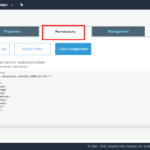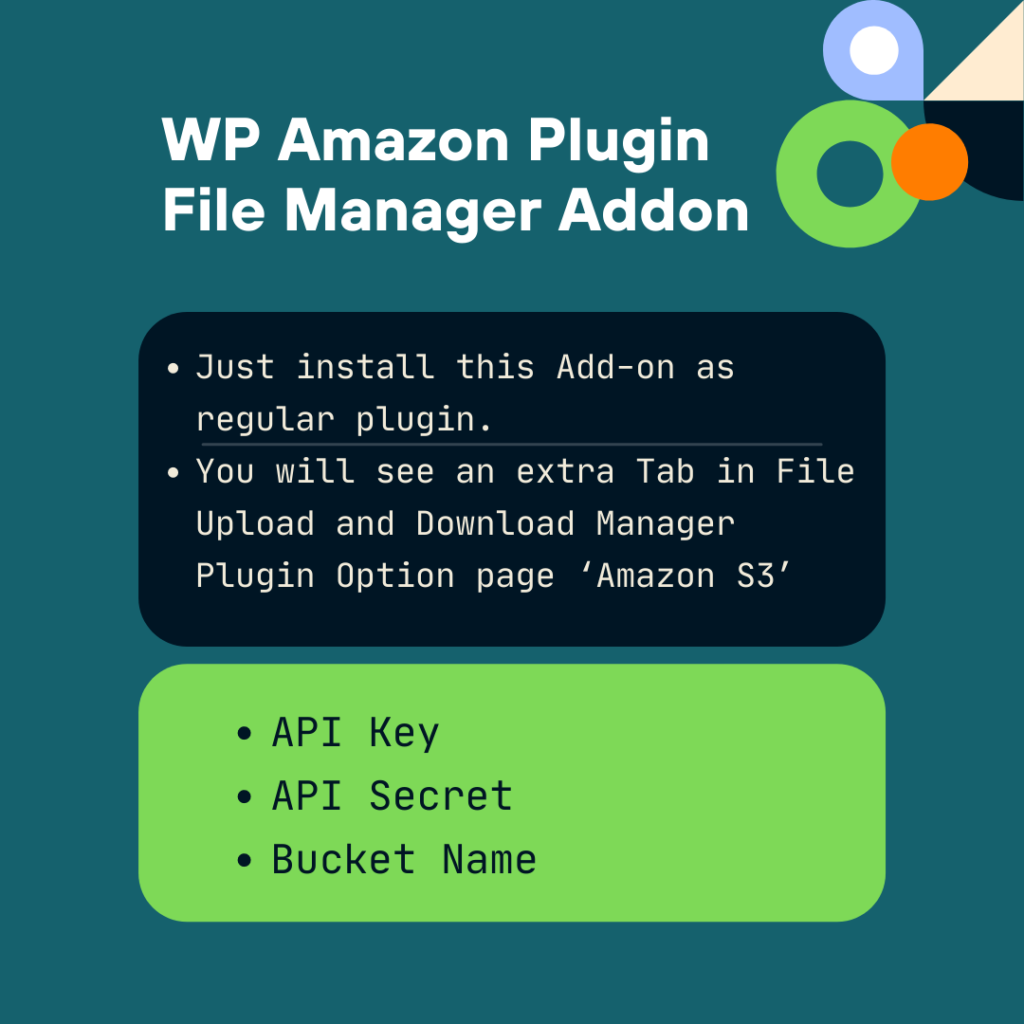
[vcex_button url=”https://www.paypal.com/cgi-bin/webscr?cmd=_s-xclick&hosted_button_id=JNC4YZZG4CE96″ size=”large” align=”center”]Buy $25.00[/vcex_button]
WP Amazon Plugin
WP Amazon Plugin: is add-on for N-Media File Upload and Download Manager Plugin. It uploads files to Amazon S3 Bucket of users using front-end form. Each files are arranged in different directories of each WP User_Login based.
How to use
- Just install this Add-on as regular plugin.
- You will see an extra Tab in File Upload and Download Manager Plugin Option page ‘Amazon S3’
- Provide
- API Key
- API Secret
- Bucket Name
Note: You must have installed File Upload and Download Manager Plugin to use this Add-on
Bucket CORS Settings
You also need to check CORS Configuration under the Permissions menu in Bucket and it should following value:
[
{
"AllowedHeaders": [
"*"
],
"AllowedMethods": [
"PUT",
"POST",
"GET",
"DELETE",
"HEAD"
],
"AllowedOrigins": [
"*"
],
"ExposeHeaders": [
"ETag"
],
"MaxAgeSeconds": 3000
}
]
Bucket CORS Settings (Legacy AWS Console)
You also need to check CORS Configuration under Permissions menu in Bucket and it should following value:
<CORSConfiguration xmlns="http://s3.amazonaws.com/doc/2006-03-01/"> <CORSRule> <AllowedOrigin>*</AllowedOrigin> <AllowedMethod>PUT</AllowedMethod> <AllowedMethod>POST</AllowedMethod> <AllowedMethod>GET</AllowedMethod> <AllowedMethod>DELETE</AllowedMethod> <AllowedMethod>HEAD</AllowedMethod> <MaxAgeSeconds>3000</MaxAgeSeconds> <ExposeHeader>ETag</ExposeHeader> <AllowedHeader>*</AllowedHeader> </CORSRule> </CORSConfiguration>
How/Where Set CORS
- Select your Bucket (connected with File Manager)
- You will Permissions Tabs and then CORS Configurations
- See Screenshot for more details.
- NOTE: Do not include <XML> tag