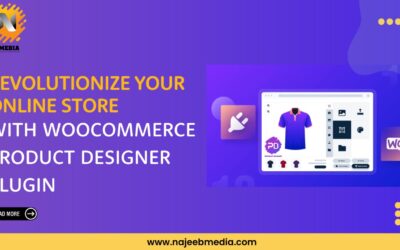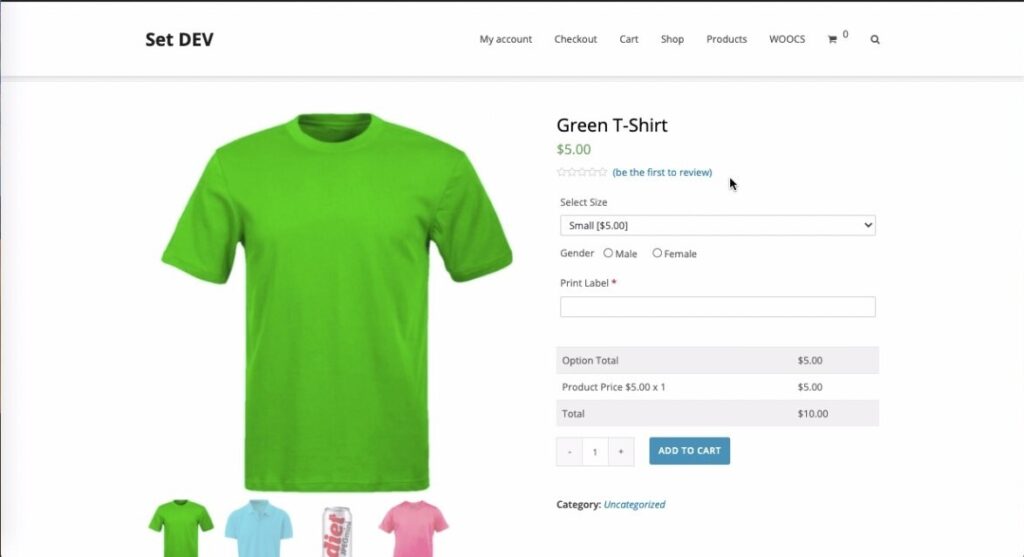
Best WooCommerce Product Add-on
If you are an online seller, then you do need to manage your product the way that will be most comfortable for your customer. I mean if it is like that there is no option of size alongside the product or prices not given with the product, it really affects the sale, because the customer wants to know what he is buying. For this, we have here the PPOM plugin which does it all that you would want for the best display of your product. And, for your convenience, we have put a complete guide to help you set your product in the best earning situation.
You can download the PPOM plugin easily by searching it in the “Add New” search bar, and certainly, you should get it because it is fast, it is convenient and it is easy to use.
So, this tutorial is directly related to PPOM. Here, majorly we would see how to customize your WooCommerce store, specifically by adding extra fields or meta groups to your product page.
For your convenience, I have written each step in a separate bullet point which might make it a bit convenient for you to find the solutions for your problems.
1. Once you have the ppom plugin installed, you can open ‘ppom fields’ from the WooCommerce title on the menu table that is on the left. There you will see some of the fields that are already installed.
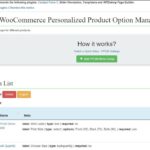
2.Since you are here to customize it, therefore you will open a new meta group by clicking on the green key which says: ‘Add ppom meta group’.
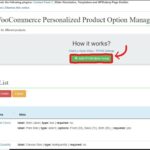
3.“The product meta basics” will open in front of you. First of all, you shall type in your meta group’s name, which will be according to your product. For example: Green T-shirts, because this is the product also. Actually, just name it whatever you want, which is easy for you to distinguish and remember also. It was just an example.
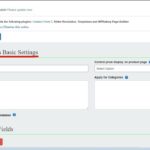
4. Next, let’s fill in the fields. You can see the option for adding, just below the heading: ‘add ppom field’. Click ‘Add Field’.
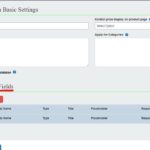
Then click ‘select input’.
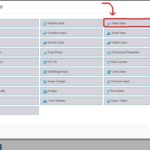
5. Here, first of all you have to add the title. This directly depends on your product. Just like we have here green t-shirts, our meta group can consist of the sizes and we can therefore name the title as ‘Select Size’. I will also include the first option as ‘select your size’. You can add bundles of details in the bars under their certain headings and also, you can learn about their purpose and usage in ‘learn more’ marks in front of their headings.
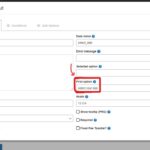
6. Next, you can add the conditions if you want. I think it directly relates to the kind of product you have or more specifically, the service you offer. I will skip that because I don’t feel any need for this.
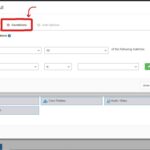
7. Next, we will fill in the options. If you were to ask me then I would say that it is necessary to be filled, because that is where you add the options for your meta group. For my T-shirts, I can include some options for sizes. Just like, small, medium and large; and you can also add the prices. Then click ‘add field’.
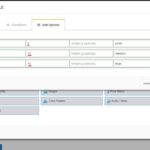
The meta field is ready now. It will appear on the meta basics page.
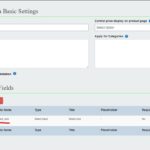
8. You can also set the Price display option on the product’s meta basic settings page. You have three choices, so choose the one you want.
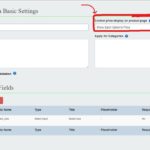
9. To attach this meta field to your product, go to the Product section of the task bar. From there, choose your product, which can be more than one as well.
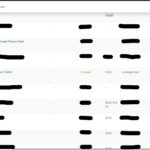
10. Then go to Bulk actions at the top of screen and scroll down to find the meta group you just created. Select that, and after that click ‘apply’.
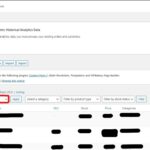
There it is, ppom meta group created and installed.
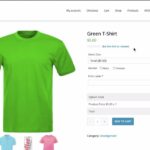
This is pretty much how it will look like if you add gender and some extras such as‘print label’.
I hope that this sorts things out for you and if there is still something that remains, we apologize for that. Do check out some of our other articles for some similar issues that you are facing. So this is it. Bye!