
[vc_row][vc_column][vc_cta h2=”This post is a guide to generate APP IDs or API Keys for Social Networks required by WordPress User Registration Plugin.” color=”mulled-wine” add_button=”bottom” btn_title=”WordPress User Registration Plugin” btn_color=”inverse” btn_size=”lg” btn_align=”center” btn_link=”url:https%3A%2F%2Fnajeebmedia.com%2Fwordpress-plugin%2Fwp-user-registration-form%2F|title:WordPress%20User%20Registration%20Form||”]WordPress User Registration Plugin now have option to Signup new user with Google, LinkedIn, Twitter and Facebook.[/vc_cta][/vc_column][/vc_row][vc_row][vc_column][vc_text_separator title=”How to create FaceBook APP ID” i_icon_fontawesome=”fa fa-facebook-official” color=”vista_blue” add_icon=”true”][vc_column_text]
[/vc_column_text][vc_video link=”https://vimeo.com/164107852″ align=”center” title=”Video Tutorial”][/vc_column][/vc_row][vc_row][vc_column][vc_text_separator title=”How to create Twitter APP ID and App Secret” i_icon_fontawesome=”fa fa-twitter” color=”vista_blue” add_icon=”true”][vc_video link=”https://www.youtube.com/watch?v=9ckccMDhtQI” align=”center” title=”Video Tutorial”][/vc_column][/vc_row][vc_row][vc_column][vc_text_separator title=”How to create Google Client ID” i_icon_fontawesome=”fa fa-google-plus” color=”vista_blue” add_icon=”true”][vc_column_text]
[/vc_column_text][/vc_column][/vc_row][vc_row][vc_column][vc_text_separator title=”How to create LinkedIn API Key” i_icon_fontawesome=”fa fa-linkedin” color=”vista_blue” add_icon=”true”][vc_column_text]
Login to the LinkedIn Developer portal and click My Apps:
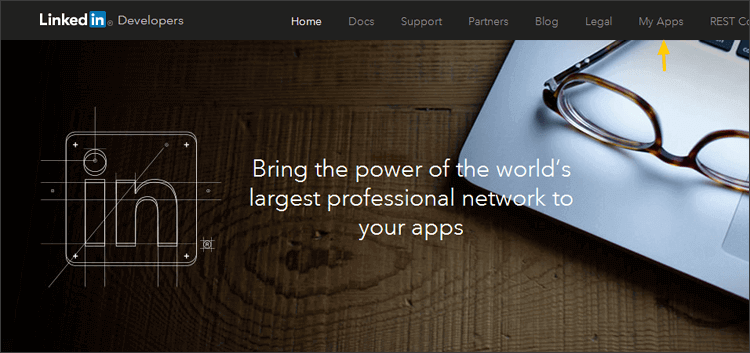
Click Create Application:
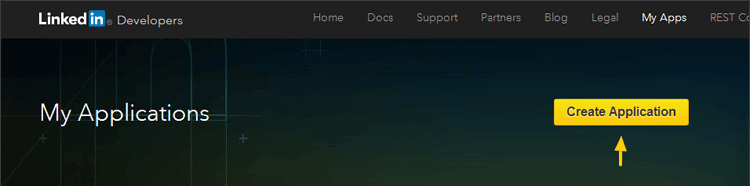
Complete the form.
Enter the following URL in the Website URL field:
https://YOURDOMAIN.COM
Click Submit.
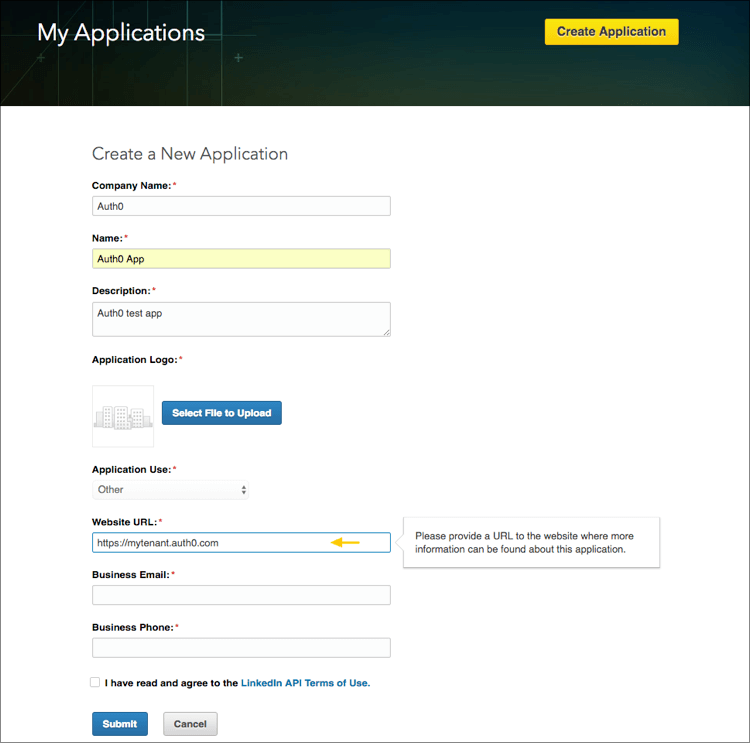
On the same page, your Client ID and Client Secret will be displayed:
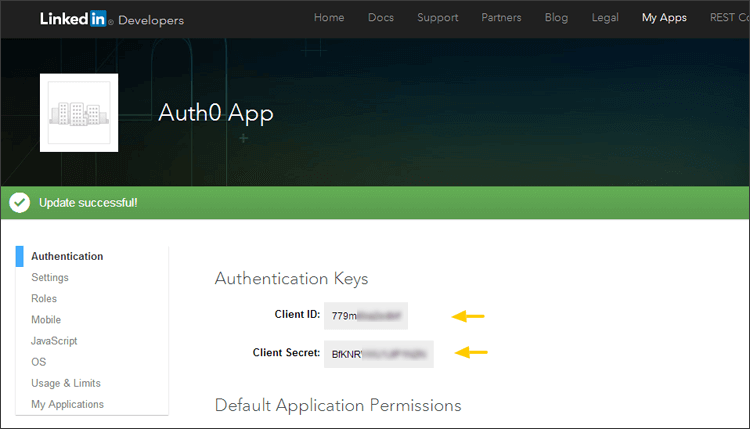
[/vc_column_text][/vc_column][/vc_row]